Installing and upgrading Gato GraphQL PRO
Make sure that you have the Gato GraphQL plugin installed and active.
After purchasing Gato GraphQL PRO, you will have access to the corresponding plugin file. Download it and install it in your WordPress site (under Plugins > Add new > Upload), and activate it.
Upon activation, an admin notice will request to provide the license key:
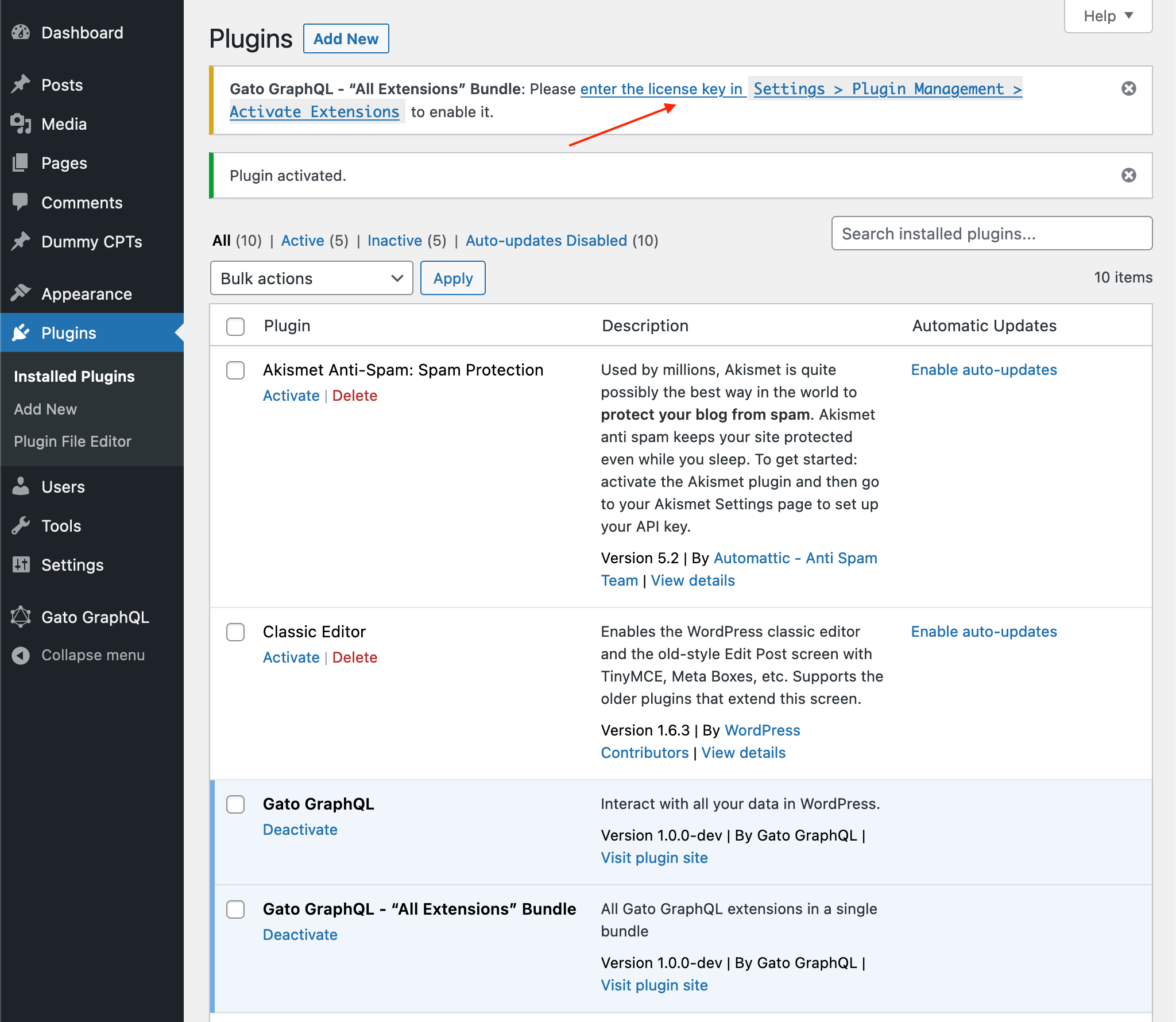
Click on the link to go to the Settings page. Then copy/paste the license key, and click on Activate Licenses (or Deactivate/Validate).
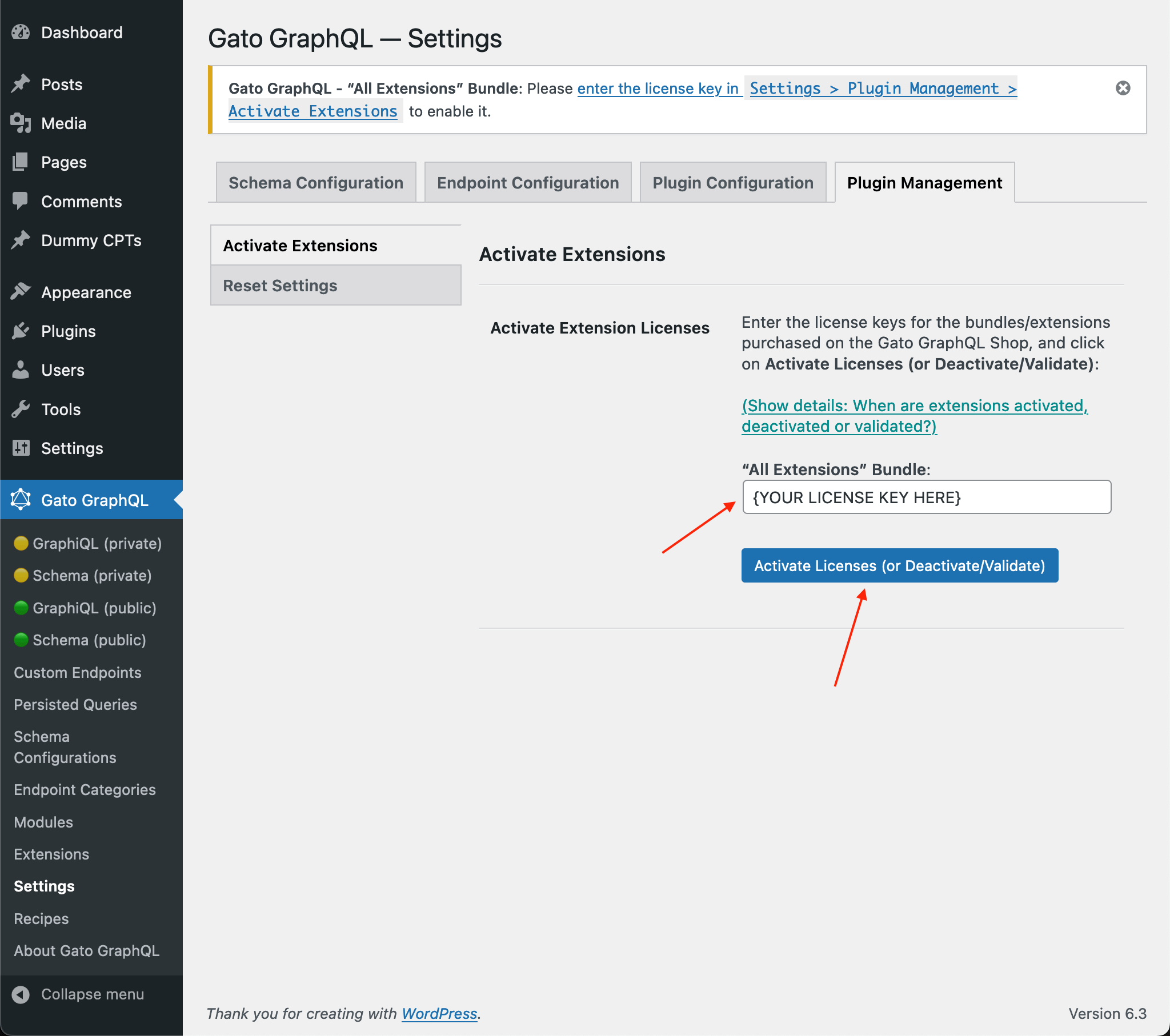
The PRO plugin will now be activated and enabled:
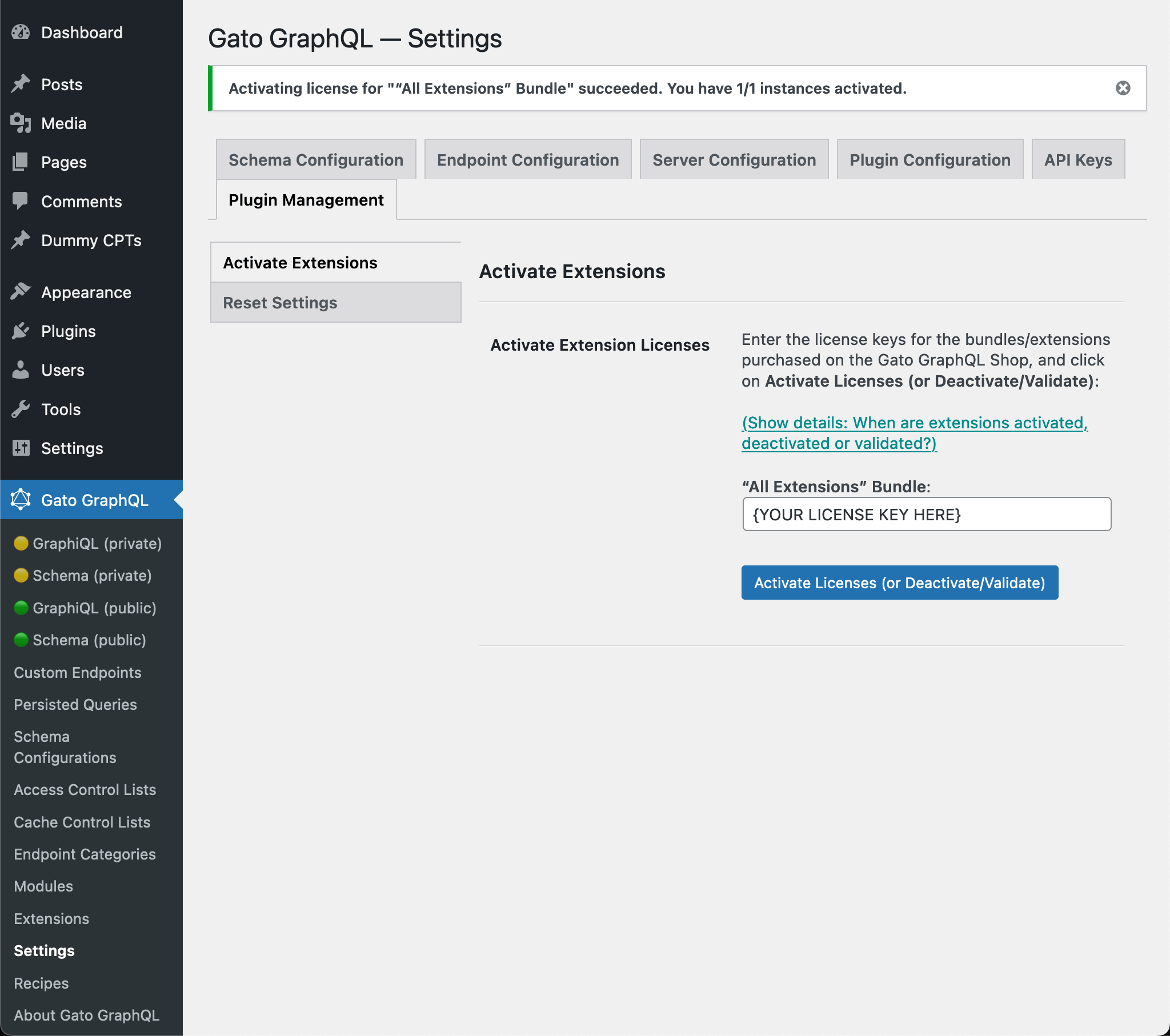
Upgrading Gato GraphQL PRO (when a new version is released)
While your purchased product's license is active, the download file (available via My Orders) will be the most up-to-date one.
Whenever the Gato GraphQL plugin releases a new version, Gato GraphQL PRO may also release a new, corresponding upgrade, with the same version number.
Check if there is such an update and, if so, download it and install it on your WordPress site.
